❗Key tips to make the most of the Mirodo tuition experience
- We recommend using a desktop, laptop or tablet, NOT a mobile, to join the lesson
- The virtual classroom works best in Google Chrome
- Enable the microphone (mandatory) to engage with the lesson.
- Have a notebookand pen ready.
- Remember, we're here to help, don't be shy to ask questions!
- Remove distractions and place other devices away to the side.
- Aim to join at least 5 minutes before the lesson.
- Reach out to us via WhatsApp or by calling 0800 634 5868 if you have any issues joining.
Step 1: Sign-in to your account by clicking here
(Use the same email address from when the trial lesson booking was made. You will need to reset your password, please click here)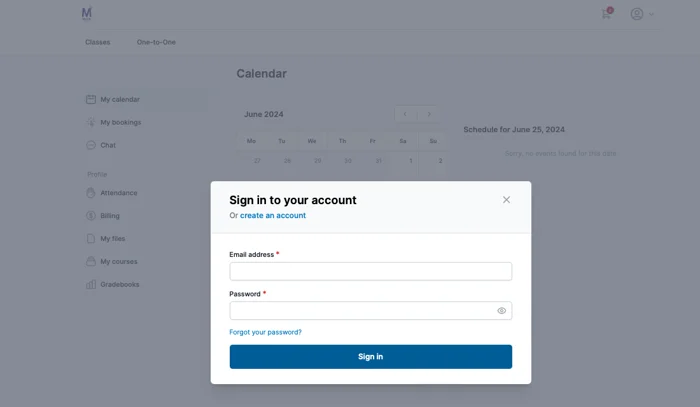
Step 2: Select the day of the lesson on the calendar. The lesson details will appear either on the side of the page or scroll further down the screen.
(The calendar has grey dots to show lessons,)
Step 3: Click the 'Join' button to launch the virtual classroom.
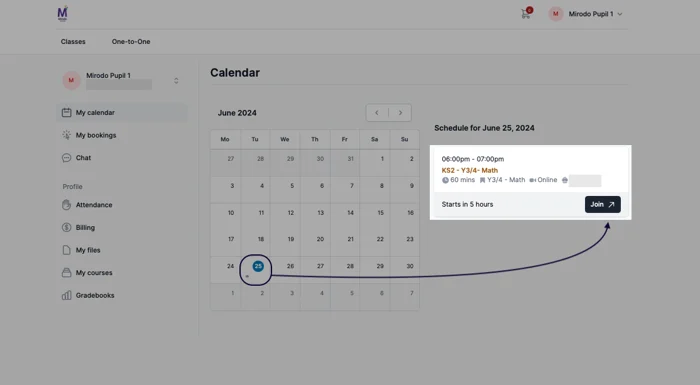
Step 4: To enter the classroom, you will need to sign up using your email address and enter your child's name.
Important: If your child's name does not match the register, they will not be admitted to the lesson.
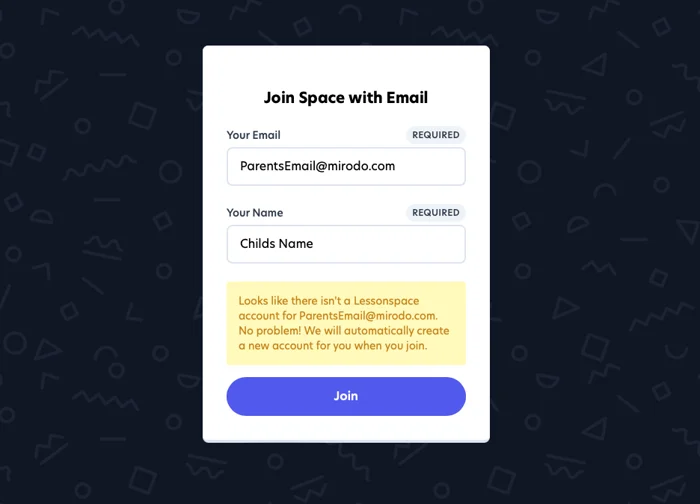
Step 5: Enable the camera (optional) and microphone (mandatory) and click 'Join'. (You will only need to sign-up once, after this your account will be saved)
You're done! 😀
If you have more than one child account, please click here to learn how to switch child's accounts to access lessons.
Have any questions? Reach out to our friendly team with any queries on:
WhatsApp
Freephone: 0800 634 5868
Email: tuition@mirodoeducation.com